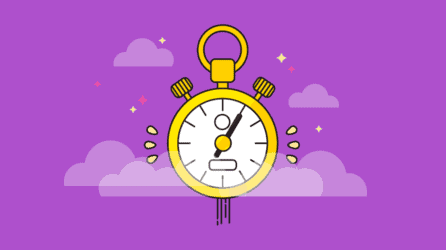Views are where you find what you’re looking for in MasterFile. Since they’re one of the keys to using MasterFile efficiently, we’ve put together some tips making views more useful and enjoyable.
- Using Ctrl-e in a view will open the profile at the cursor directly into edit mode.
- In views, you can drag and drop a column title to change the column order. Sorting is unaffected by changing the column order.
- If you need to create a table from the data in the rows of a view, select the rows and section titles needed in the selection margin, and choose “Edit/Copy Selected as Table”. The contents of the selected rows will be copied to the clipboard and can be pasted into your word processing program, such as Word, as a table.
- This button at the top of profile forms also opens “The Summary Browser” which lets you browse profiles to check something quickly.

- Some column titles have a little curved arrow in them like these.

These arrows switch views so you can quickly find the documents, extracts or facts you’re looking for — even in the Summary Browser. Clicking the caret replaces the current view with the view named in the title, as if the current view was sorted by that column. The currently selected row remains selected in the new view — if it exists there; otherwise you’ll hear a beep! Click here for a detailed explanation.
- Holding the Ctrl key down while switching views opens the new view at the currently selected row.
- If you are unsure what view is currently displayed, check the Notes window title. The name of the current view is displayed there.
- Reset resized or rearranged view columns to default
If you have resized columns or rearranged the columns of a view, and want to reset the view back to its standard appearance:
- Display the view and choose “Customize This View…” from the “View” menu bar at the top of the window.
- Click “Show all” to turn on the check box, if it’s not visible, and answer “Yes”.
- Click “Defaults”, “Yes” and finally “OK”.
- To open profiles or views in separate windows (not just as tabs in the main Notes window), right click over a view row, a doc-link icon or over a window tab and choose “Open In New Window”.
- To open several different views into the same database so you’re able to browse several document collections, facts, etc. simultaneously, click on “Open database again” in the menu panel.
-
- Using Ctrl-e in a view will open the profile at the cursor directly into edit mode.
- In views, you can drag and drop a column title to change the column order. Sorting is unaffected by changing the column order.
- If you need to create a table from the data in the rows of a view, select the rows and section titles needed in the selection margin, and choose “Edit > Copy as > Table”. The selected rows are placed on the clipboard and can be pasted into Word, WordPerfect, etc., or Excel, etc., as a table.
- This button at the top of profile forms opens “The Summary Browser” which lets you browse profiles to check something quickly.

- Some column titles have a little curved arrow in them like these.
 These arrows switch views so you can quickly find the documents, extracts or facts you’re looking for — even in the Summary Browser. Clicking the caret replaces the current view with the view named in the title, as if the current view was sorted by that column. The currently selected row remains selected in the new view — if it exists there; otherwise you’ll hear a beep! Click here for a full explanation.
These arrows switch views so you can quickly find the documents, extracts or facts you’re looking for — even in the Summary Browser. Clicking the caret replaces the current view with the view named in the title, as if the current view was sorted by that column. The currently selected row remains selected in the new view — if it exists there; otherwise you’ll hear a beep! Click here for a full explanation. - Holding the Ctrl key down while switching views opens the new view at the currently selected row.
- If you are unsure what view is currently displayed, check the Notes window title. The name of the current view is displayed there.
- To set the size or arrangement of the view columns back to their default appearance, do this:
- Display the view and choose “Customize This View…” from the “View” menu bar at the top of the window.
- Click “Show all” to turn on the check box, if it’s not visible, and answer “Yes”.
- Click “Defaults”, “Yes” and finally “OK”.
- To open profiles or views in separate windows (not just as tabs in the main Notes window), right click its row in any view, a doc-link icon or a window tab and choose “Open In New Window”.
- To open several different views into the same database to browse several document collections, facts, etc. simultaneously, click on “R+ General > Open database again] on the right menu panel.
Be more effective with MasterFile – a true, small-firm platform for simple document management through complex litigation that replaces CaseMap, Concordance, & Relativity, etc.
1-604-331-0535