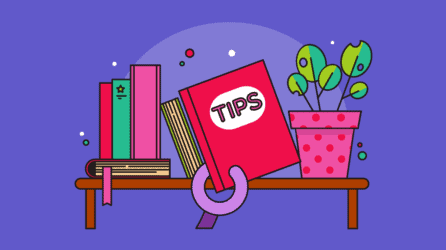Document, extract and fact profiles are to MasterFile what e-mail messages are to e-mail — without them your database is empty! Learning their features, how they work together and how they relate to views will help you get the most out of MasterFile. Here are some tips we hope you will find useful.
- If an extract is from a transcript, clicking on the “Go to Document” button at the top of the profile form takes you to its location in the transcript source:
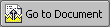 The first line of the extract is positioned in the centre of the window so you can read it in context.
The first line of the extract is positioned in the centre of the window so you can read it in context.
- When you have a chronology event open, or the preview pane, the “CHRONO” indicator, shown below appears in the profile header.
 And you can use the “Go to Calendar” button:
And you can use the “Go to Calendar” button:
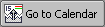 to switch to the monthly calendar view at the event’s date to see other events within the same month.
to switch to the monthly calendar view at the event’s date to see other events within the same month.
- If a document has been amended, add a doc-link to the profile containing the amended version in the “Amendments” field (shaded grey) in the “Related Documents” section. When you next open the original profile, the yellow indicator as shown below reminds you of this.
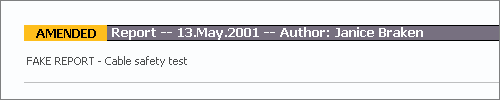
- Double clicking the preview pane will open the profile in a new window, in edit mode, as if you had opened it from a view and then double clicked in the profile window to edit.
- The icon at the right hand side of the banner at the top of the document, extract and fact profile forms will change to indicate what kind of profile is open.
- When editing a fact profile, clicking on the fact icon to the right of the header bar, near the top of the profile form, closes all sections and positions the cursor at the end of the “Sources / Argument / Counter-argument” section. This is useful to go right to new doc-links after adding them to a fact.
You can link documents, extracts and facts to issues, players and topics using the “Link to …” buttons, shown below, in the “Links” section of each profile:
 We suggest you use the “Link to players” button only to link key profiles related to a player. This let’s you quickly find key profiles by browsing the “by Issue/Topic” views and expanding the “Players” category, or by reviewing the player’s profile.
We suggest you use the “Link to players” button only to link key profiles related to a player. This let’s you quickly find key profiles by browsing the “by Issue/Topic” views and expanding the “Players” category, or by reviewing the player’s profile.For all other profiles related to a player or players, you are always able to locate them by doing a full text search on their name and/or alias using the “Explore” button as it is more than likely the player’s name will be mentioned in a document if it relates to them.
Be more effective with MasterFile – a true, small-firm platform for simple document management through complex litigation that replaces CaseMap, Concordance, & Relativity, etc.
1-604-331-0535